How to install a Microshare Leak Detection solution
Leak Detection Solution Installation Guide
SM03 – Leak Detection
The Leak Detection solution from Microshare is a complete sensing service for facilities manager looking to monitor their facilities and storage areas for indications of water leaks.
What’s in the box? In terms of deploying quickly, the Leak Detection solution from Microshare includes long-life (up to two years) battery-operated wireless sensors and water detection probe, which can be easily installed at key points around your facilities, device connectivity, access to data and alerts via Microshare for Business dashboards or direct API access to data through Microshare Smart Network.
Installation instructions:
| 1. Preparing the sensor - The Leak Detection solution is composed of two pieces. The first is the water detection probe, which comes with a 2m long cable, which attaches to the second item, the sensor itself. |
 |
| 2. Uncoil the cable and connect with sensor - Insert the Micro-USB into the sensor’s port |
 |
| 3. Pull the battery tab from the sensor to activate -The LED should begin to flash to indicate correct operation |
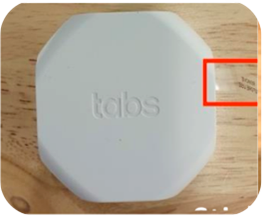  |
| 4. Preparing the sensor unit for fixing - Attach the red side of the adhesive pad on the opposite side of the QR code |
  |
| 5. Place the water detection probe, with the 3 probes facing downwards - This is because for the sensor to detect a leak, at least two of the three probes have to be connected by water to send an alert. Here are some examples: |
    |
| - The water sensor is supposed to be oriented with the probes facing up in order to detect the leak. | 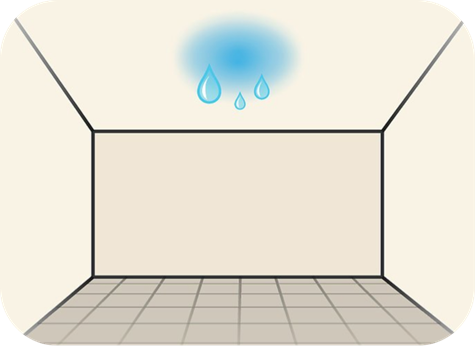 |
| 6. Registering the sensor using the Deploy-M app [iOS & Android] - You should already have the Deploy-M app and login details as part of your project set-up with Microshare - Login using the credentials you were sent during set-up. |
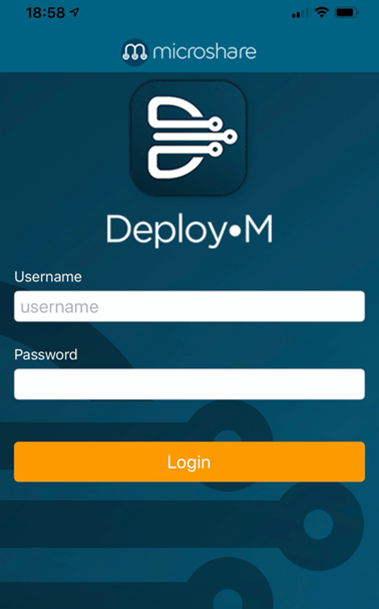 |
| - Select the device cluster for the devices you are installing. | 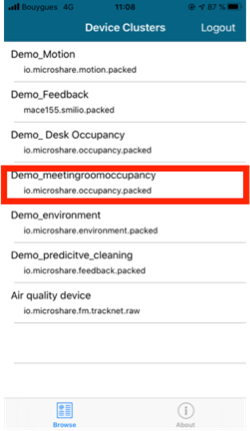 |
| - Select the correct location where the device will be installed. - Click Add |
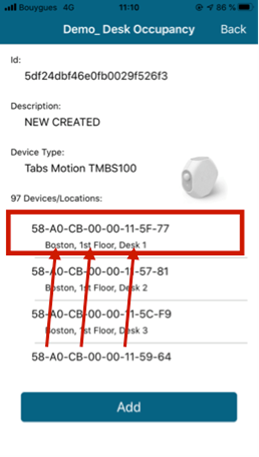 |
| - Once the sensor has been added to the correct location on the app, click ‘RESCAN’ to open the devices camera | 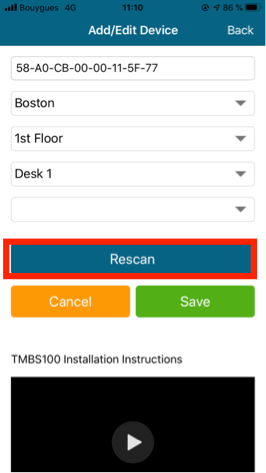 |
| - Scan the QR code located on the Sensor | 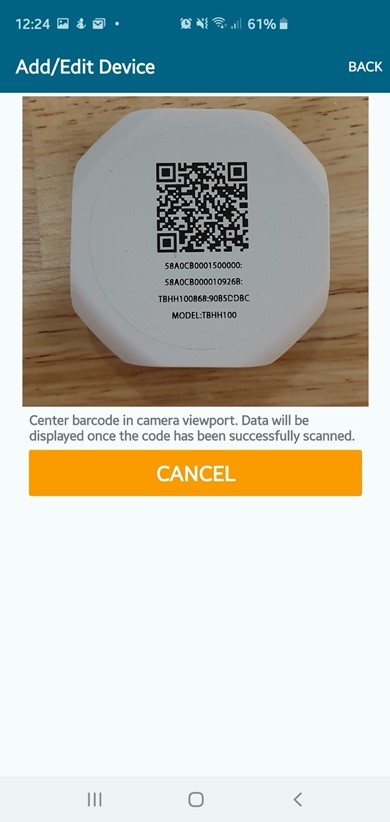 |
| - Check that the Dev EUI [usually the second code on the sensor under the QR code] the shown matches the one on your device, then select save from the bottom of the screen. | 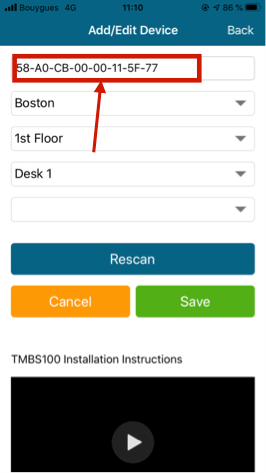 |
| Once you have registered the device with Deploy-M and placed it in the location you are looking to monitor for leaks, you are ready to start receiving data! |  |
For further questions or support, please contact us at support@microshare.io
